Dictate your documents in Word
Dictate is an excellent feature in Word. High voice recognition is now a click away.
- Open a new or existing document and go to Home > Dictate
 while signed into Microsoft 365 on a mic-enabled device.
while signed into Microsoft 365 on a mic-enabled device. - Wait for the Dictate button to turn on and start listening.
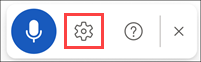
- Start speaking to see text appear on the screen.
Instructions here for Dictate on different devices and online
Google Voice Typing
Google Voice typing is a great technology. It is free, simple to use, good quality voice recognition.
Guide to using Google Voice typing, including editing and formatting
Voice Recognition on Phones
Voice recognition on iOS (iPhone) and on Android phones has dramatically improved. It is now a useful, efficient tool.
It’s useful for text messages, emails, searching and writing in apps such as google docs.
Just click the mic icon on the onscreen keyboard of your phone and speak your message or note.

Android phones and Tablets
Click here for instructions on how to set up voice typing on android phones and tablets.
Transcription
A new and rapidly developing area of AT is automated transcription.
It comes in Word. Go to Home > Dictate dropdown > Transcribe.
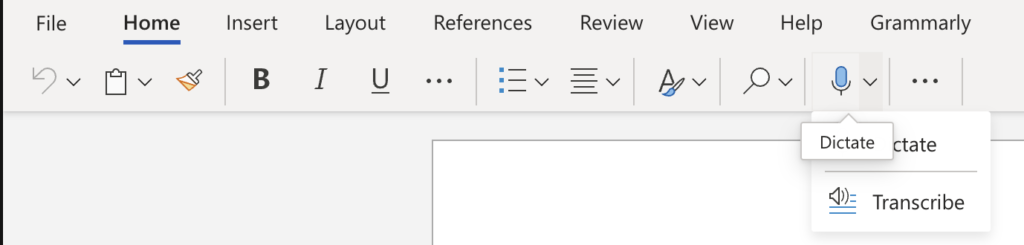
Another good transcription option is the app Otter.ai
It’s free to try and use limited features, and it’s 8 euros a month for a full account.
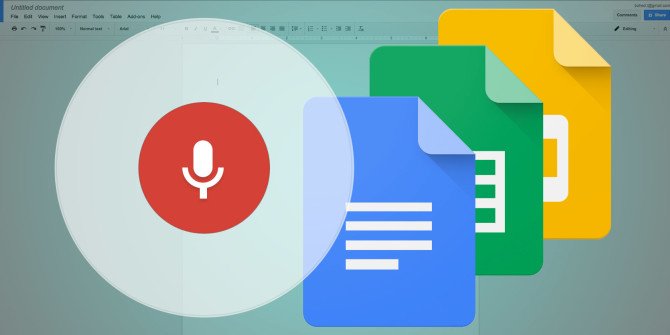
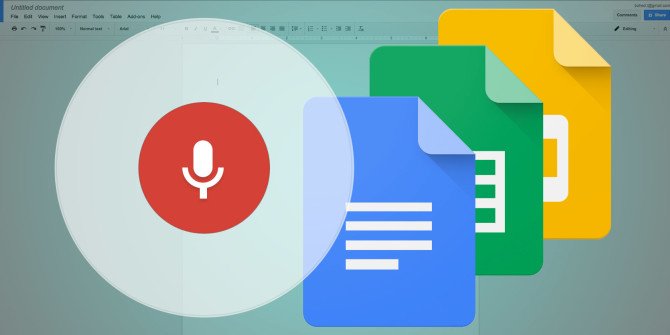)